How do I change the details of a job?
Different ways to get to change the details of a job.
You can change details of a job from the job detail page. Think of the date or time or perhaps the function of the job. You can go to the detail page of a job via various locations.
The job detail page will look something like this: (See image below)
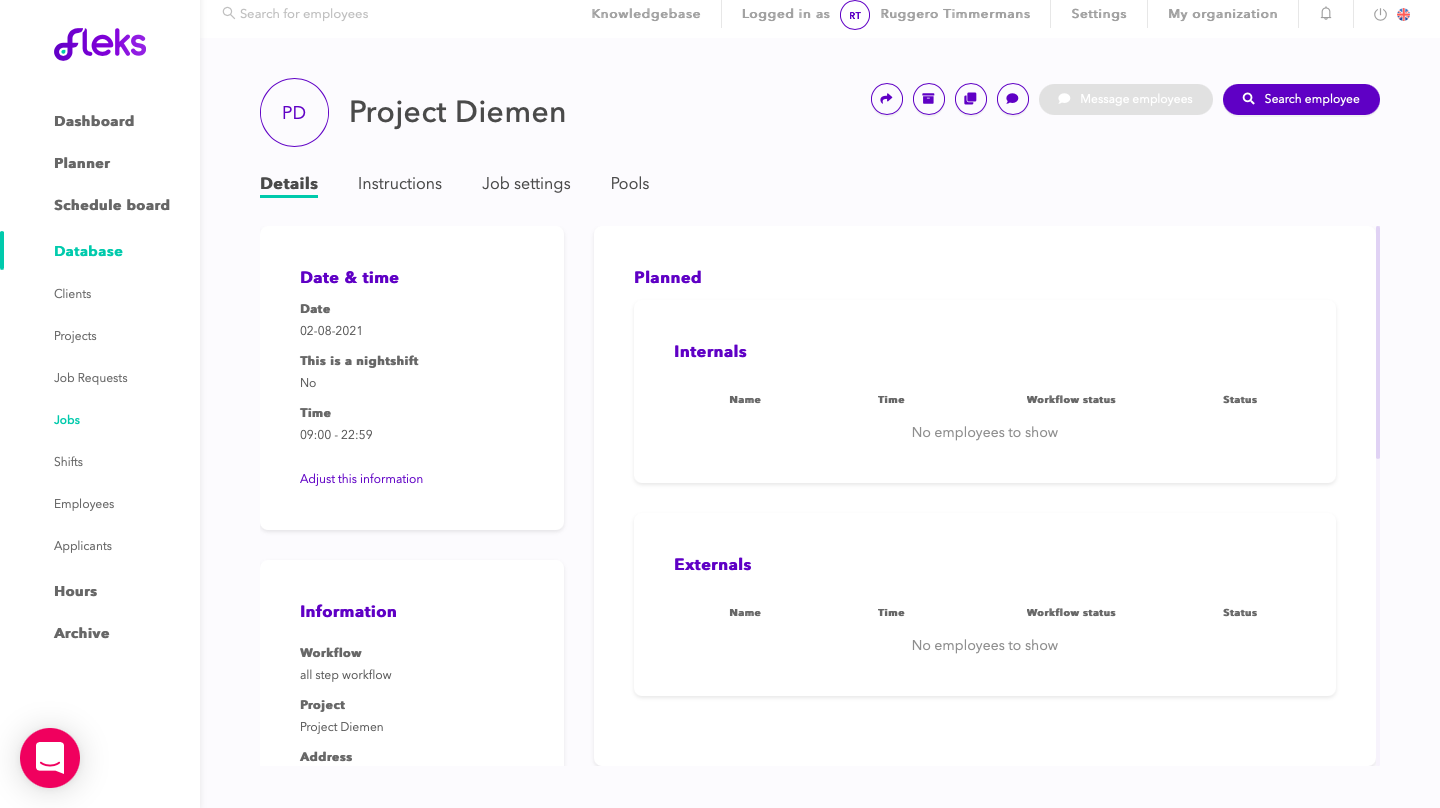
You can reach this service detail page in several ways. For convenience, here are the 3 most obvious.
-
Through the Planner
Click on a job card in the 'Planner' tool. The details of the job will then appear on the right side of your screen. If you click on the details of the 2nd box, indicated by the arrow, you will arrive at the job detail page. If you click on 1 of the 2 items in the 1st frame, you will arrive at the project detail page.
(See images below)

-
Via the Jobs table
To do this, go to [Database > Jobs]. Choose the job for which you want to change the data. This will take you to the detail page.
(See image below)
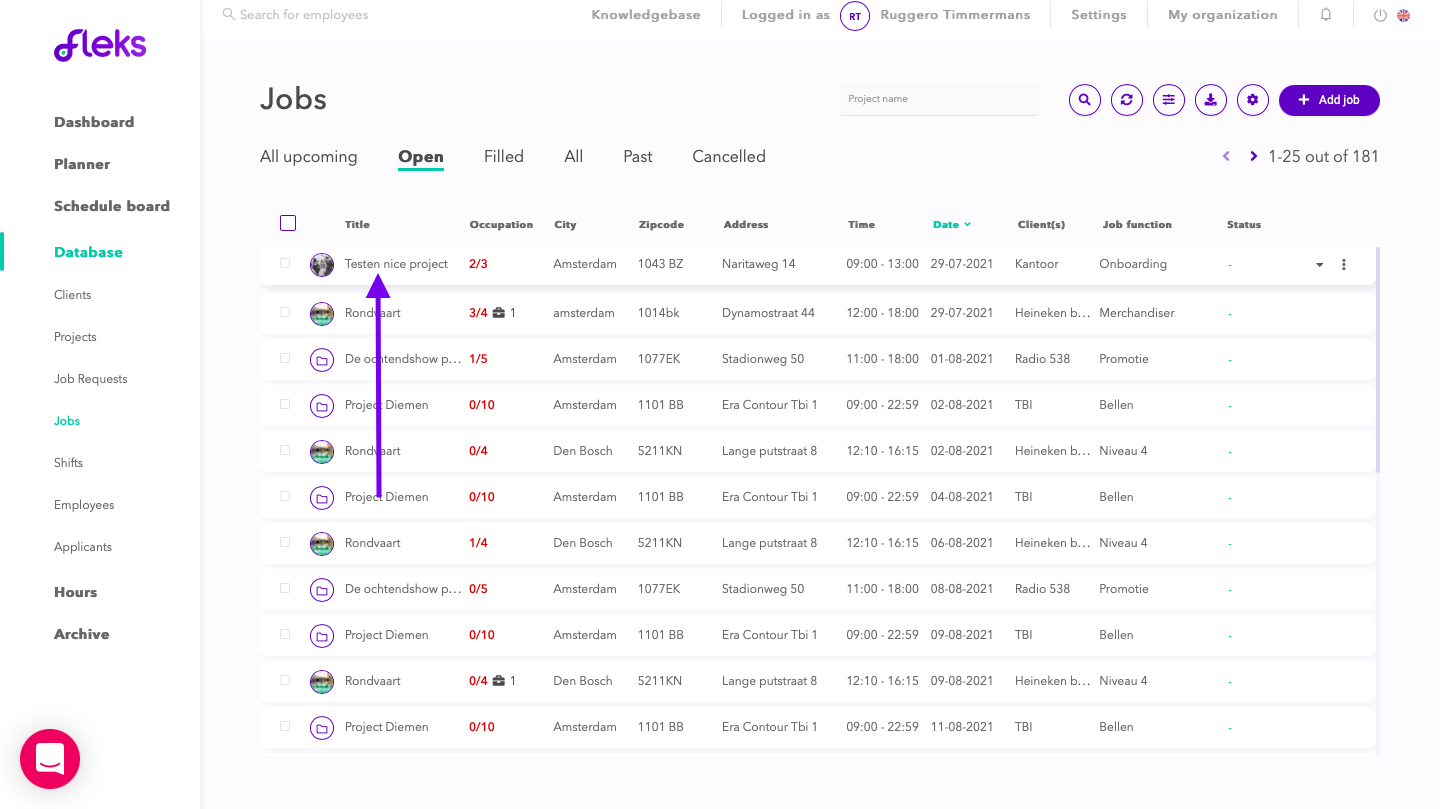
-
Via Shifts
To do this, go to [Database > Scheduling]. Also choose the service for which you want to change the data. This will take you directly to the service detail page. (See image below)

ATTENTION: Do not forget to save the information to be changed! If you forget to do this, all changes will be canceled and nothing will change.