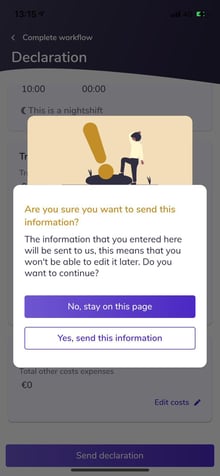Timesheets
Full time flex workers? Here you can read how to add Timesheets to specific employees.
Timesheets are meant for employees who work on long lasting jobs for specific clients. The schedule is directly agreed on spoken terms between employee and client. The employee can then put in their own worked hours within the system, just for that specific project, without the additional input from a Planner/Admin/Manager.
By adding employees to specific projects of the client, they have the availability to register the agreed upon working days/hours in the system. The hours need to be accepted through the same way normal hours would be accepted.
- To give an employee acces to Timesheets, go to
Database > Clients > Choose a client > Timesheets.
(See image below)
- Here you can add employees. Click on the '+ icon' on the right screen of your screen.
The next screen pictured below will appear. Enter the name of the employee you want to add.
(See image below)
Be careful. The system only works if you click specifically on the name of the employee. Click within the purple box.
- Once you added an employee, he/she can then start creating their own shifts/jobs.
To do this they go to 'My jobs' within the mobile application. There will now appear a '+ icon' on their screen. (See image below)
- On the next page, employees can build their own shift. A choice can be made between different clients, projects and functions. (See image below)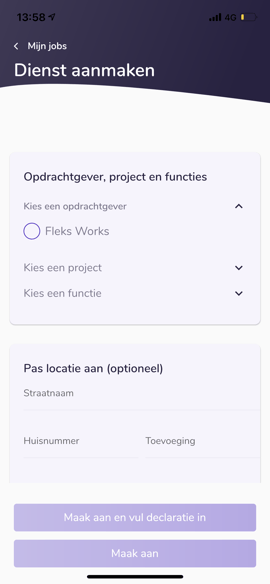
- It is also possible to add a location, if necessary. (See image below)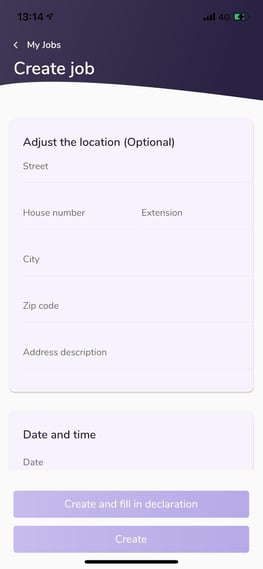
- The time can be allocated once the clock appears. (See image below)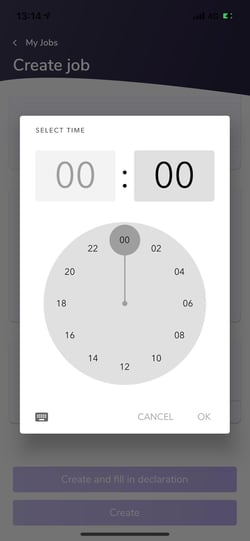
- With the declaration you can still declare any costs that have been made.
(See image below)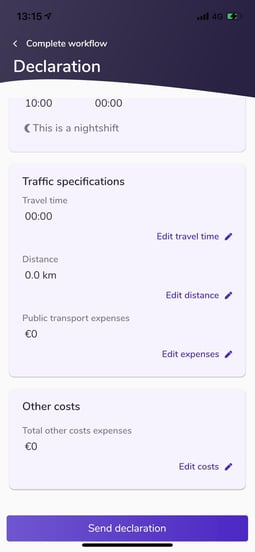
By filling the costs, a questions asks to add receipts.
These can be added by making a picture at that specific moment, or by choosing one from your library. (See image below)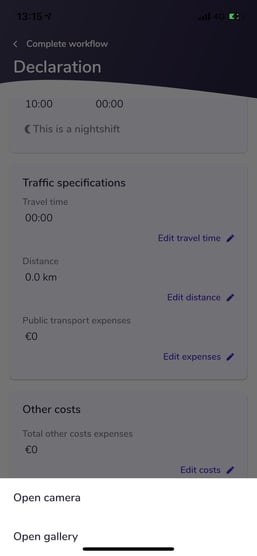
When everything is set and you are sure about your declaration, you can send it to your manager. He/she will check the worked hours and declaration and can then add it to the invoice.
(See image below)