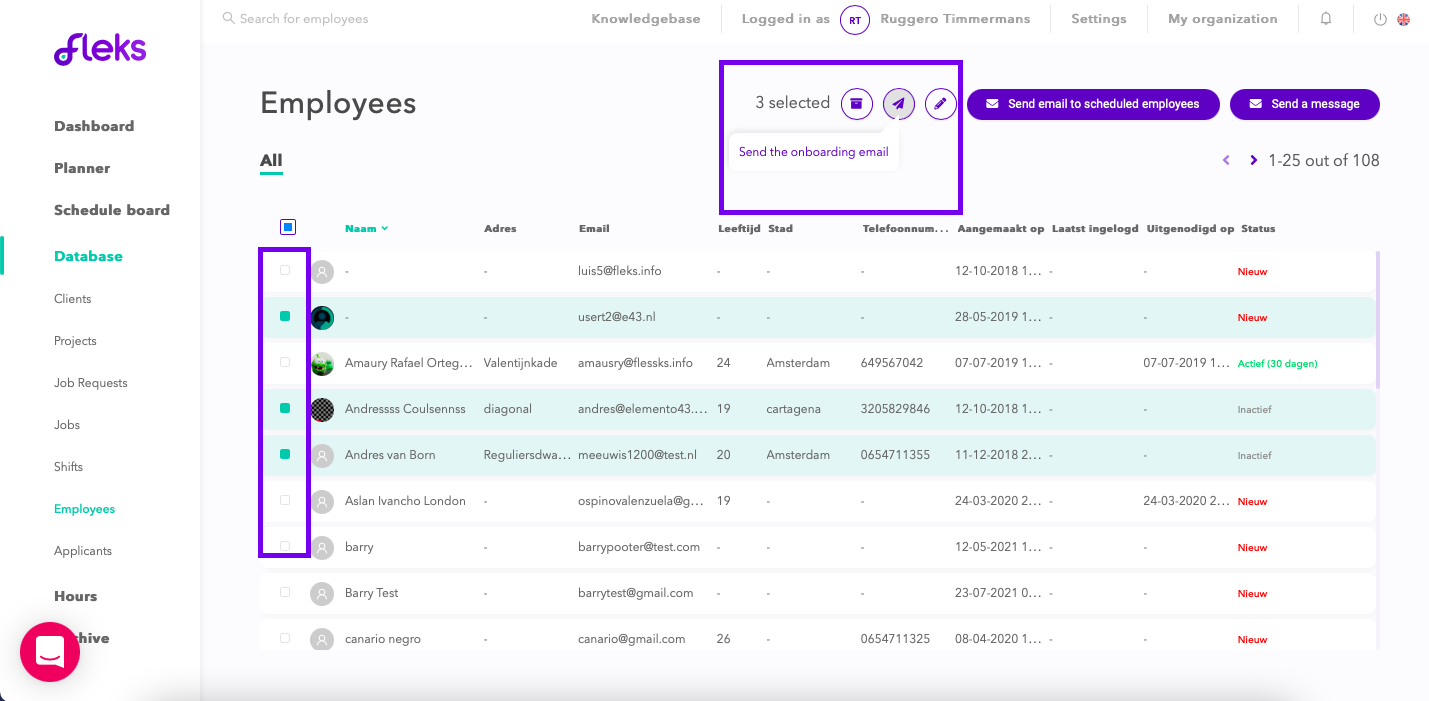Adding employees
How to easily add new employees?
You can manually add employees. To do this, go to [Database > Employees > Add new employee] (See the picture below)
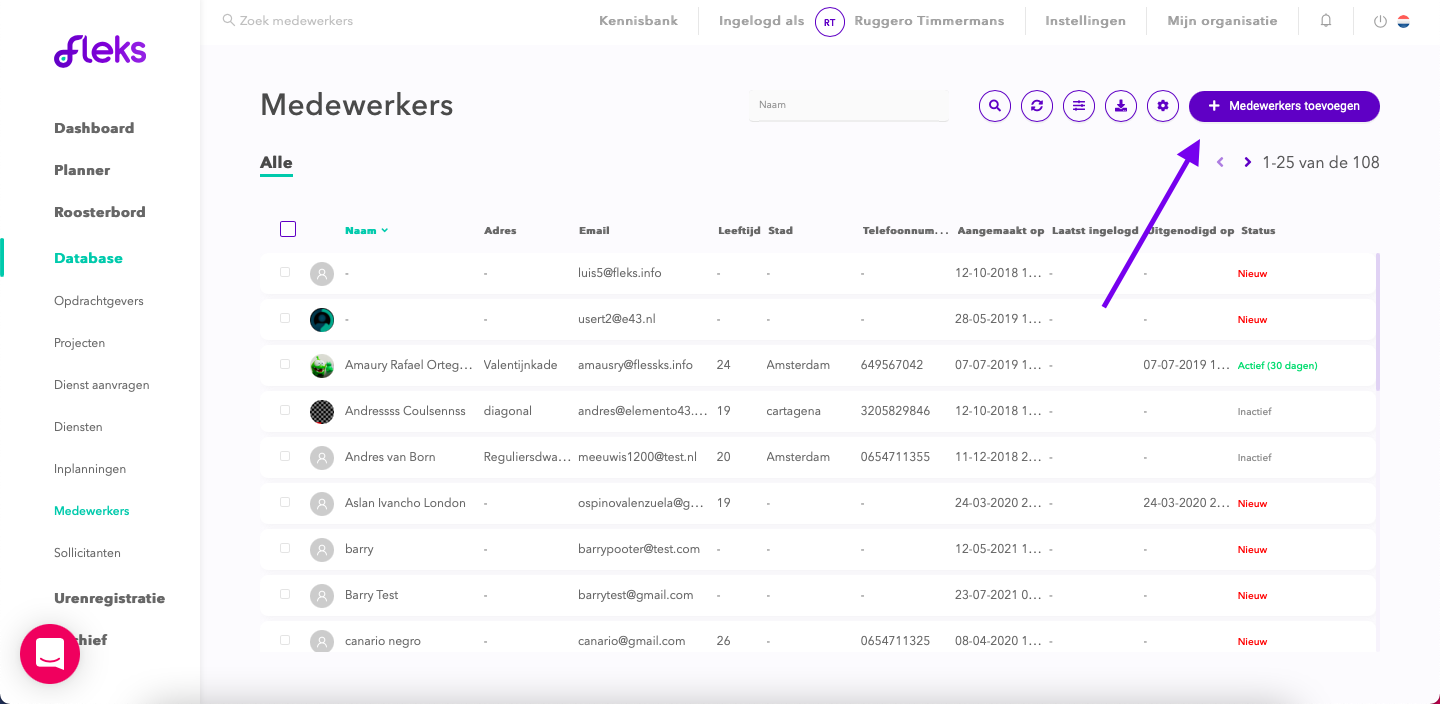
Here you can enter all the basic information of the employee.
The minimum you need to add here is the employee's first name and email address. After adding those it is important to add functions, qualifications and training to the employee. You can do this by going to [Settings > Pool manager > Categories for Pool management].
You can also directly link a contract to an employee.
In addition, it is also possible to import these functions via a Google Spreadsheet. There is a fixed format for this (See step 1 below). When you start with Fleks or put many employees in the system at once, we recommend doing this via a sheet.
-
Filling in the import sheet via Spreadsheet (copy sheet to your own drive and fill in the sheet).
It is important to keep the titles of the columns the same and look at the sample collaborators for the correct formats of the cells. Fill in as much information as possible, because after importing this can only be added per person.
-
Have it checked by Fleks.
Since the import is very precise, we are happy to check the sheet for you before we import it. Therefore, send the sheet to your contact person for checking.
-
Send warm-up mail from your own mail program.
This mail, from your own mail program, is to prepare the employees for the switch to Fleks. An example of such an email is:
Dear colleagues,
We will soon be switching to a new system (Fleks) for deploying our (open) jobs. In this system (Fleks) it is possible to respond to jobs and let us know availability. Because you are in our flex pool, we would like you to use Fleks, because we will only communicate the open jobs via this system.
You will soon receive an e-mail with installation instructions for the Fleks application, this also contains your login details with a link to directly choose your own username and password. Please pay attention to follow up on these actions as soon as possible so that you can participate optimally in our new working method.
Important: This e-mail may end up in your junk/spam, could you check and mark the e-mail address as safe? It is possible that we will e-mail you again with this e-mail address about upcoming available services.
-
Import sheet into Fleks.
If you have taken all the steps above you can import the entire sheet into the Fleks platform.
-
Send onboarding mail from Fleks.
The onboarding email is the message to the employees containing the login details. Occasionally, it can end up in the unwanted inbox. The onboarding email is never sent automatically. For this you always have to tick the employees who should receive the e-mail. (See image below)