Export reports
It is possible to export the reports from Fleks to an Excel file
No Internet? Or do you want to share certain reports (offline) with someone else? No problem! Within Fleks there is the possibility to export your reports to an offline Excel file.
-
To get started, you need to create an 'export template'. This ensures that you can export your report in 1-click, based on your chosen criteria. To do this, go to [Settings > Reports].
Here you will find all possible templates for exporting reports. For example, choose from Jobs, Schedules or Employees. (See image below)
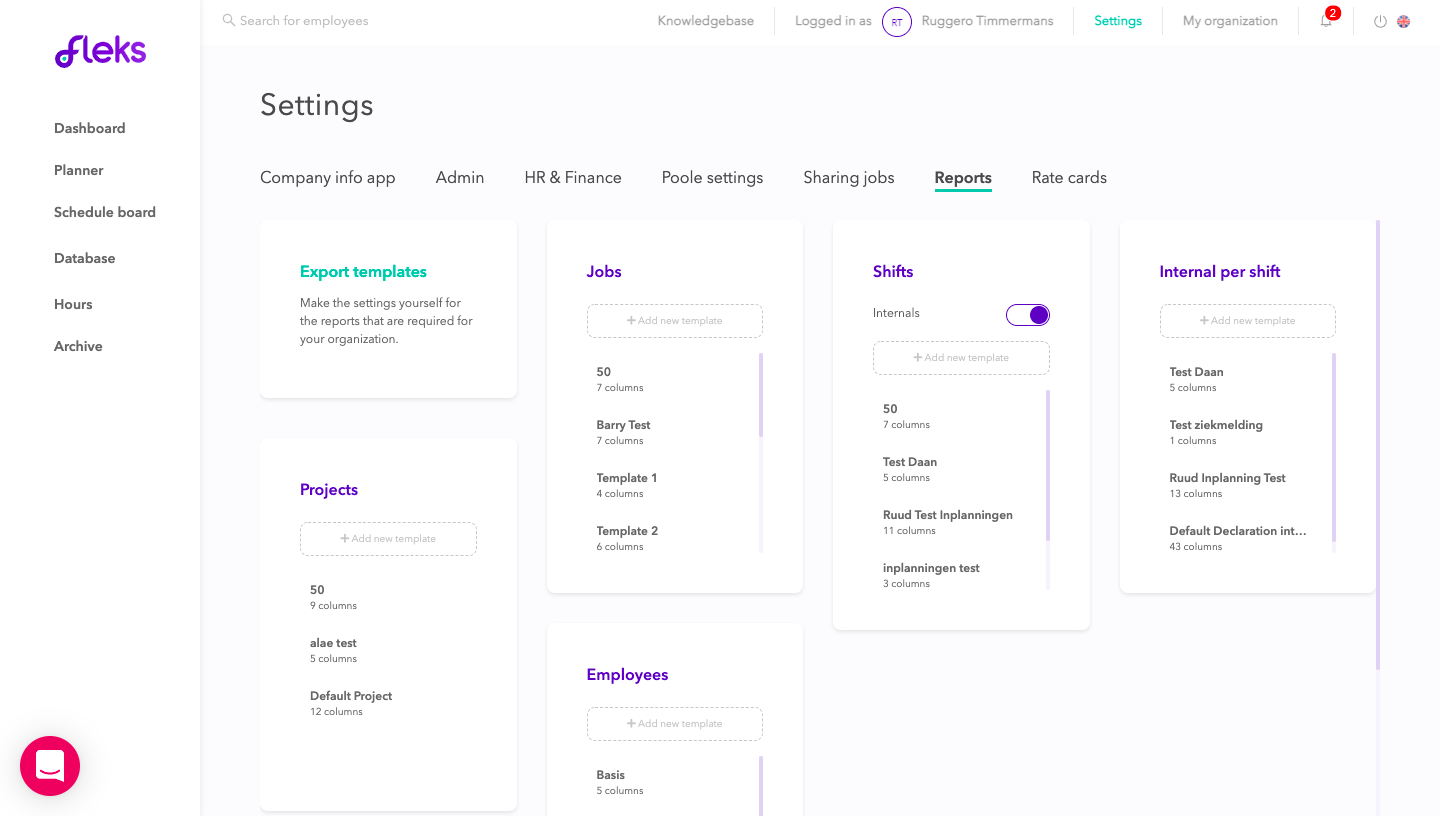
Suppose you want an Excel file of all employees. To do this, go to [Employees > Add export template].
Here you add all criteria that you eventually want to export in the excel file and you can give this particular template a name. Of course there is the possibility to add multiple templates.
(See image below)
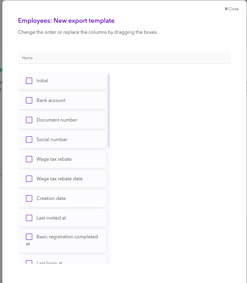
After creating an export template, you can start exporting. You can do this via [Database > Employees]. Here you will find an overview of all employees in your database. As you can see in this test environment 111 employees have been added to the database, this is of course different in your personal environment.
Pay attention! This example is about employees, only the same principle applies to the other reports, of course.
To export the database, click on the 'export' icon. (See image below)
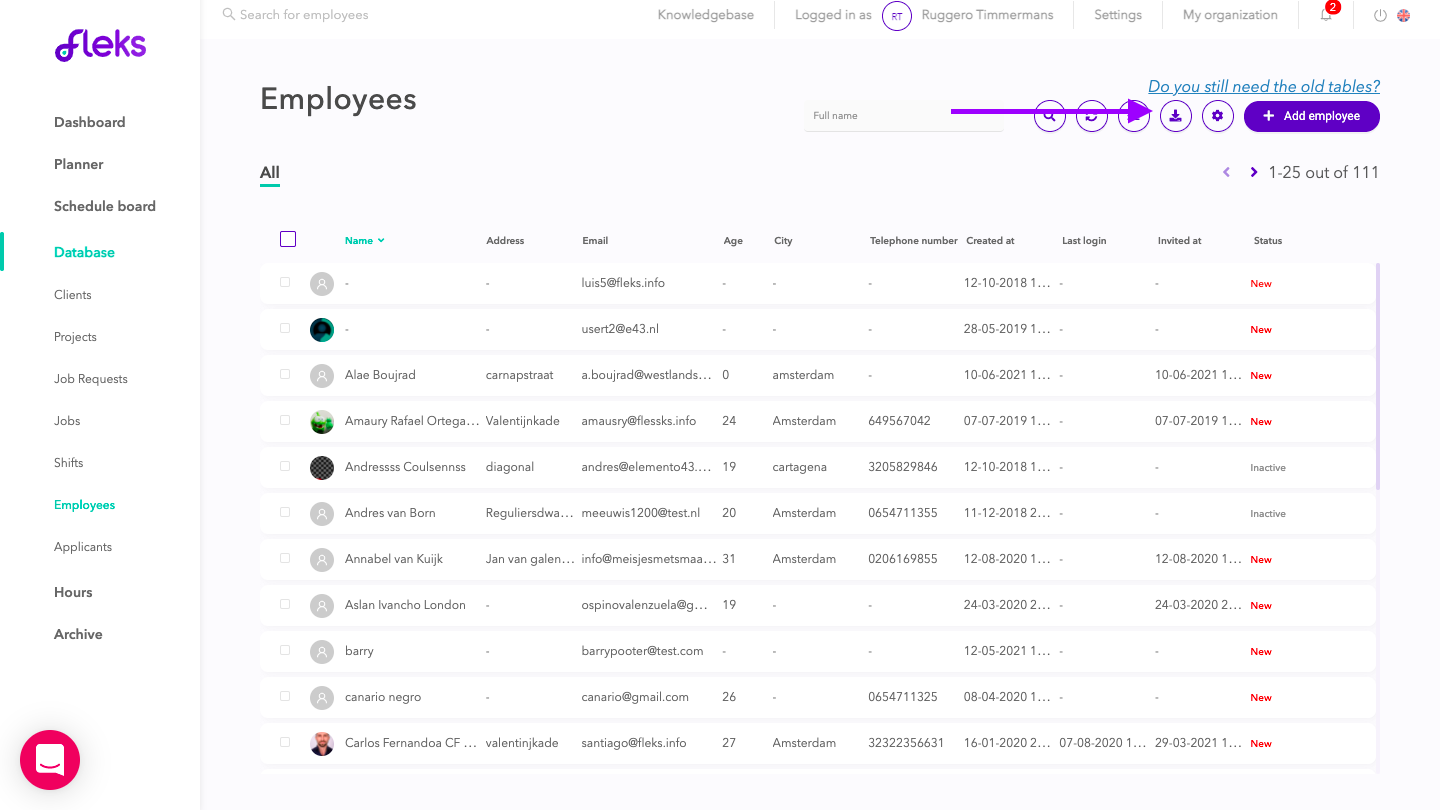
Pay attention! The file you want to export takes into account the filters you have chosen. As you can see in the photo above, 111 profiles have been selected with the search term 'test', only these profiles will be exported because of this. (See image below)
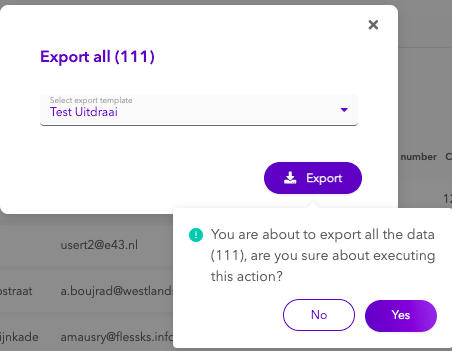
We are almost there! If everything is correct, you have indicated the correct export template, checked the correct criteria, you can continue by clicking on 'export'. Fleks will now send you a confirmation email with a link to the download page. Your file will be found in the 'notifications' screen at the top right of the screen.