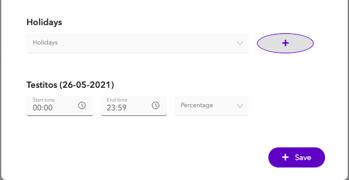How to add rate-cards
Here you will find how you can set up rate cards and process them in your hourly registration.
It may be that some days, the hourly wage is higher or lower than the usual. Think of holidays and Sundays, where employees can, for example, be paid 150% instead of the usual 100%. You can easily add this within Fleks. We call these Rate Cards.
-
To create a rate card, go to [Settings > Rate cards]. Here you will find an overview of everything that has to do with rates
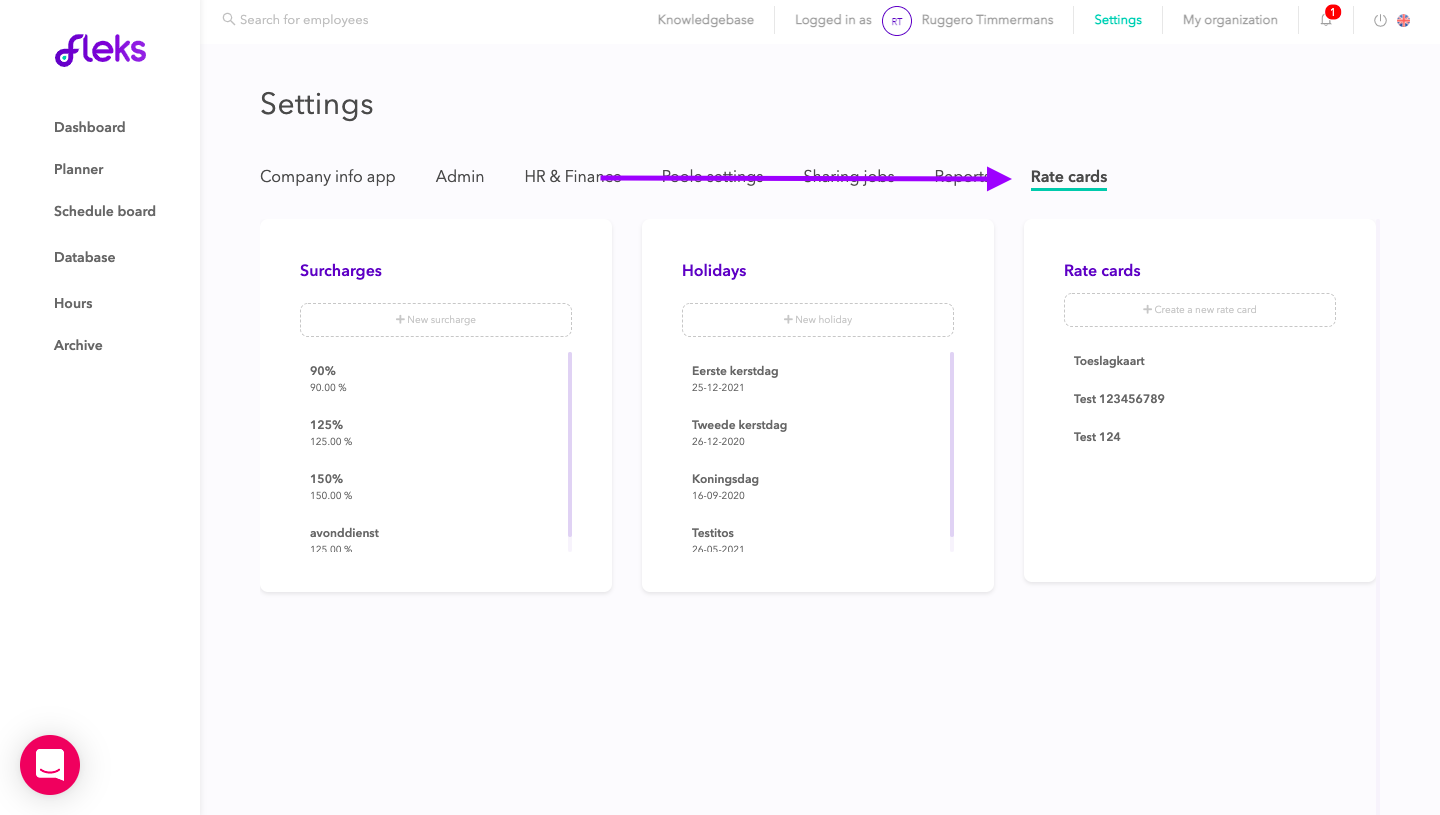
-
First you indicate all surcharges and public holidays that are relevant for your registration. In this test example you can see that I have added '90%', '125%', and '150%' at surcharges, and at holidays; 'First and last day of Christmas '.
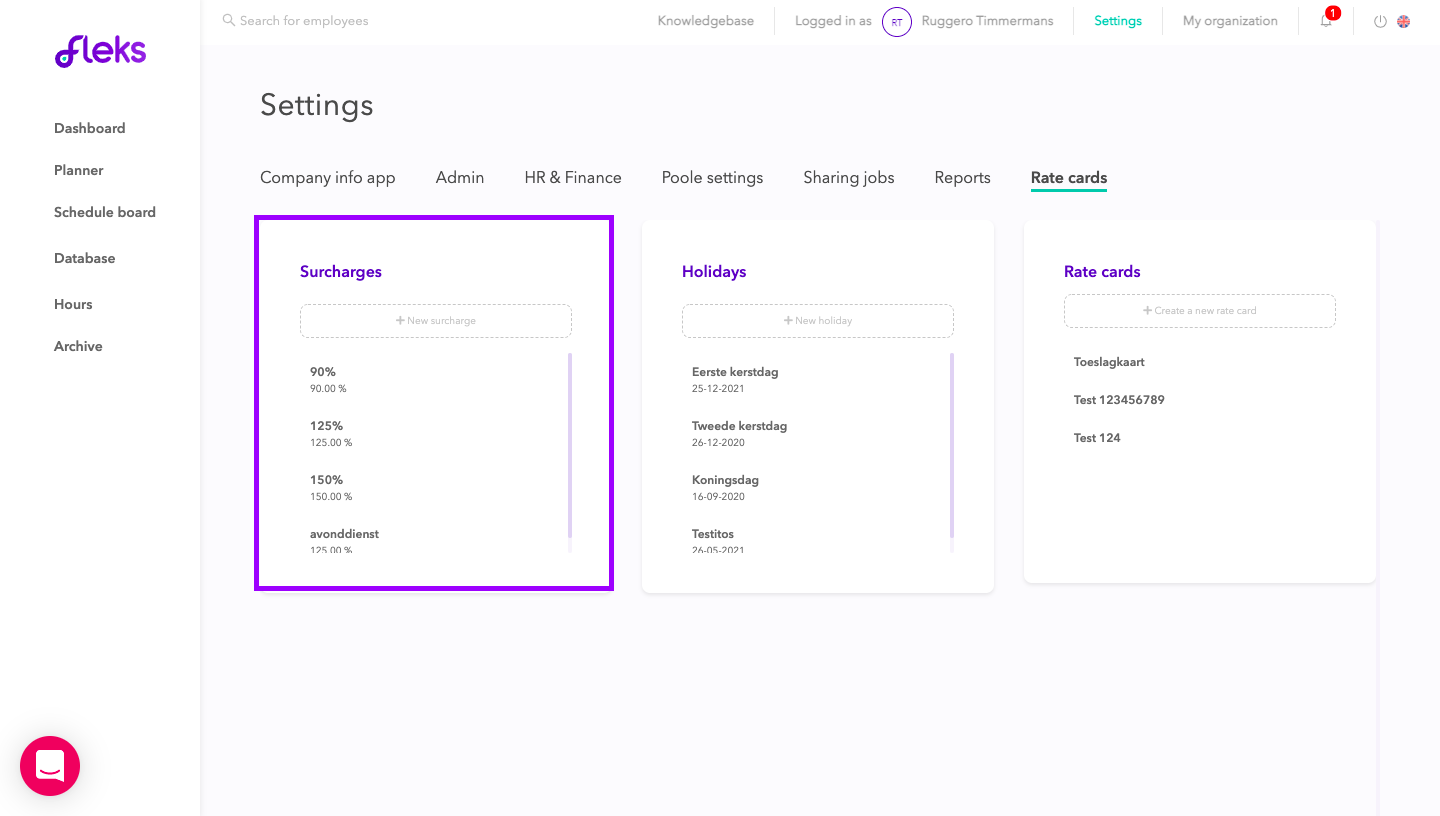
Pay attention! The system assumes 100%. If you note 90% as a surcharge, that is 90% of the hourly wage. So negative. An additional 90% surcharge should be noted as '190%'.
-
Once all surcharges and public holidays have been entered, we can create a Rate Card. To do this, click on the button 'Create a new rate card'.
Within this menu you can indicate very specifically which times apply for a certain rate card, and this can also be varied. For example, it is possible (as in the photo below) to apply a different rate between '00:00-08:00' than between '08:00-22:00'.
To adjust this, click on the clock next to the end time. A new column will automatically appear with the last indicated end time as the start time! (See image below)
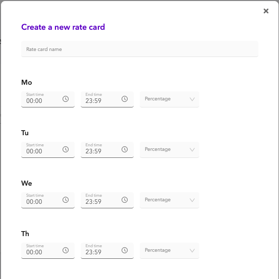
Pay attention! The start time of a day is always '00:00'.
-
To add a holiday, scroll all the way down. In this window you will find all the holidays you have specified. All you have to do is press the '+ icon' and indicate which surcharge applies and when.