Introduction to Shifts
An overview of all filled jobs and the status of the workflow.
The scheduler table gives you an overview of all jobs that have been filled and the activity of the jobs in real time. Thanks to the status of the workflow, you have insight into how your employees' day is going at a glance.
In addition, you have the Shifts table in Fleks.
To do this, go to [Database > Shifts].
Here you get an overview of all planned shifts and the status of employees related to the shift. You have three different types of shifts in the Shifts table.
-
You have the upcoming shifts that still need to be done.
-
All shifts, this is a combination of the upcoming and past shifts.
-
And you have past shifts, shifts that have already been worked.
In the Shifts table you can see exactly how far an employee is with his or her workflow and the completion of his or her shift. (See image below)
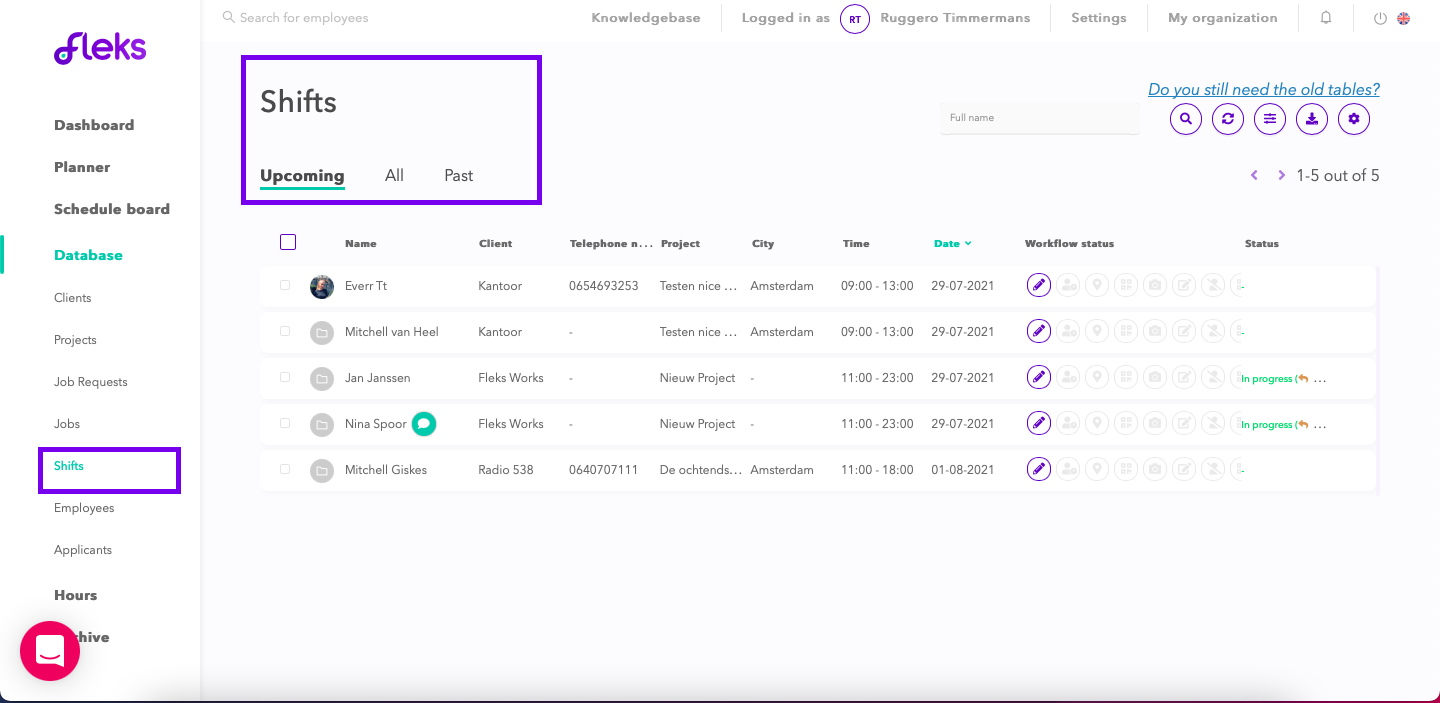
What else can you do here?
-
Overrule your employees within the workflow
If an employee has forgotten a step within the workflow status, you can always 'overrule' this as an admin/planner/manager. This way you can tackle the entire workflow if someone forgets, which is quite handy.
-
Deregister the employee from the service
This can easily be done by clicking on the 'check out' button within the workflow.
(See image below)
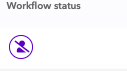
-
Send a message to the employee
If you would like to send an employee a message about his or her schedule, you can easily do so by placing your cursor on the employee and clicking on the three gray dots that appear. Then click on 'Send a message'. If the employee has enabled notifications in his/her settings, this message will also be notified.